SSL Certificate
Deploy an SSL certificate to enable HTTPS encryption of websites, trusted identity authentication and prevent against data leaks or tampering during transmission.
Get SSL Certificate >Blog > Unlocking the Mystery: What the Little Lock in Your Browser's Address Bar Really Means
Tag:
HTTPS
SSL Certificate
Browser
1708:0
SamanthaSeptember 16 2025
In today's digital age, we've all grown accustomed to seeing that tiny padlock icon in our browser's address bar when visiting websites. For many, it's a quick visual cue that a site is "secure." But what does that lock actually signify, and how much should you trust it? Let's dive into the fascinating world of HTTPS, SSL/TLS certificates, and browser security indicators.
1. The Disappearing "Secure" Label: Not All Browsers Show It (But That's Okay)
In the past, browsers like Chrome displayed the word "Secure" alongside the padlock icon to reassure users. However, as HTTPS has become the standard (over 80% of websites now use it), browsers have phased out this label to avoid unnecessary clutter.
Key takeaway: Just because a site doesn't explicitly say "Secure" doesn't mean it's unsafe. If you see the padlock, HTTPS is active, and your connection is encrypted.
2. Do All Browsers Use the Same Lock Icon?
While the padlock is universal, its appearance can vary slightly across browsers:
· Chrome/Edge: A standard gray or green padlock (depending on version).
· Firefox: A gray padlock with a green "https" label.
· Safari: A gray padlock, sometimes with a "Secure" tooltip.
· Brave/Opera: Similar to Chrome but may include additional shield icons for enhanced privacy.
Some browsers also highlight Extended Validation (EV) certificates differently (more on this below), though this practice is becoming rarer.
3. DV vs. EV Certificates: What’s the Difference in the Lock Display?
SSL/TLS certificates come in different types, primarily Domain Validated (DV) and Extended Validation (EV):
DV Certificates:
· The most common type.
· Verifies only that the domain owner controls the site.
· Displayed as a standard padlock (no extra branding).
EV Certificates:
· Requires rigorous verification of the organization's legal identity.
· Historically, browsers showed the company name next to the padlock (e.g., "PayPal, Inc.").
· Modern browsers (like Chrome) no longer display EV-specific indicators due to user confusion and abuse by scammers.
4. How to Check SSL Certificate Details in Chrome
Want to verify a site's certificate? Here's how in Chrome:
· Click the padlock icon in the address bar.
· Select "Connection is secure" (or similar).
· Click "Certificate is valid" to open the details panel.
Here's what you'll see:
· Issued To: The domain and organization.
· Issued By: The Certificate Authority (CA) that issued the certificate (e.g., DigiCert, Let's Encrypt).
· Validity Period: The start and end dates of the certificate.
· Fingerprints: Cryptographic hashes (SHA-1/SHA-256) to verify authenticity.
Pro tip: If a certificate is expired or mismatched, Chrome will show a "Not Secure" warning instead of a padlock.
Final Thoughts: Trust but Verify
The padlock is a useful shorthand for encryption, but it's not foolproof. Always:
· Check for HTTPS (the padlock or "https://").
· Be cautious with sites asking for sensitive data (even if they have a lock).
· Manually inspect certificates if something feels off.
Security is a shared responsibility—stay curious, and stay safe online!
RELATED
2025-12-04 11:44:39
2025-11-27 13:34:03
2025-10-22 15:01:21
2025-10-16 11:03:19
2025-10-10 14:02:04
Categories
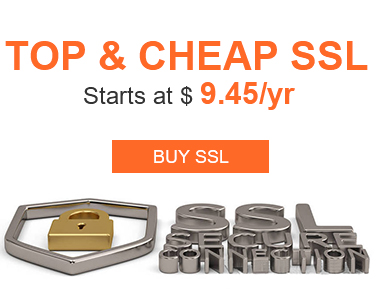
Free SSL Tools
Top Posts
Comments